Run and debug Jupyter notebook code cells
You can execute the code of notebook cells in many ways using the icons on the notebook toolbar, commands in the code cell context menu and in the Structure tool window, and the Run icon in the gutter.
Run code cells
Run code cells using shortcuts and toolbar options
Use the following smart shortcuts to quickly run the code cells:
Ctrl+Enter: Runs the current cell.
Shift+Enter: Runs the current cell and selects the cell below it.
When the execution is done, the cell remains in the edit mode so that you can modify it, if needed, and keep experimenting.
Press Ctrl+Home to move the caret to the start or Ctrl+End to move the caret to the end of the current cell while in edit mode.
To execute all code cells in your notebook, click
on the notebook toolbar or press Ctrl+Alt+Shift+Enter.
Press Ctrl+Home to focus on the fist cell or Ctrl+End to focus on the last cell of your notebook while in command mode.
Run code cells using the Structure tool window
To run a single
Pythoncell, right-click it in the Structure tool window and selectRun cell.

To execute all cells within a Markdown section, right-click a
Markdowncell in the Structure tool window and selectRun section.

Duration of cell execution
You can find the information about the duration of a cell execution in the lower left corner of the cell.
Hover over this area to view the date and time when the cell execution was completed.

In case of any errors, expand the Traceback node to view the complete error message.

When you stop the server and change the server or kernel, you have to execute all cells with dependencies again because execution results are valid for the current server session only.
View variables
Jupyter Console
This functionality is enabled by default for both local and remote kernels. To disable it for remote kernels, go to and uncheck the Upload support libs to remote Jupyter checkbox.
When you execute your notebook, you can preview variables in the Variables tab of the Jupyter console.

By default, variables are loaded asynchronously. To change the loading policy, click in the Variables tab, select Variables Loading Policy, and select one of the available modes. See Managing Variables Loading Policy for more details.
You can click View as Array, View as DataFrame, View as Image, or View as Series to display the data in the corresponding tool window. For more information, refer to Work with outputs.
Jupyter Variables tool window
The Jupyter Variabes tool window will appear each time you execute a cell. If you need to hide it permanently, go to and uncheck the Show Variables tool window on execution checkbox.

Data Vision
To preview variables right in the editor, go to and make sure that the Show inline values checkbox is enabled.
Run the notebook cell. The values of variables are shown next to their usages:

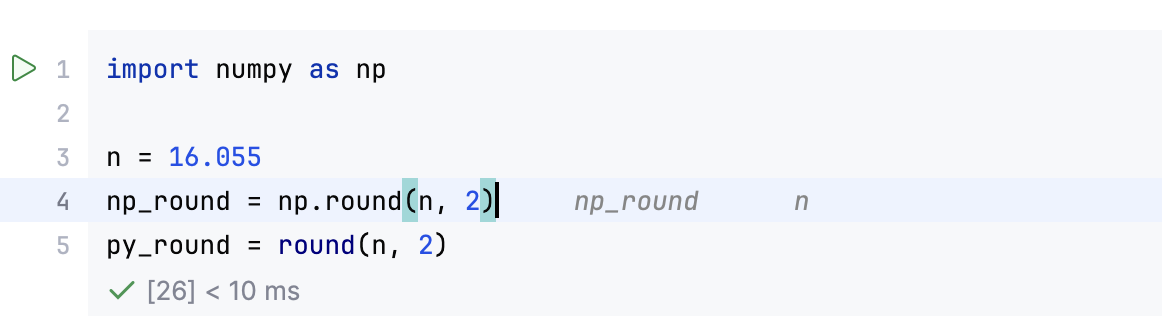
Click the variable to view detailed information in a popup.

Preview reference documentation
With PyCharm you can always quickly preview reference documentation for a particular variable, type, or argument.
To view reference information for any element of a particular code cell, place the caret within the target code cell and type
? <type/variable/argument>. (in this example, you will preview documentation forplt.scatter). Note that a code element should be accessible within the code cell.Execute the cell. The Introspection tab opens in the Jupyter tool window.

Preview reference documentation in the Introspection tab.
Debug code in Jupyter notebooks
PyCharm provides the Jupyter Notebook Debugger for both local and remote Jupyter server kernels.
Set the breakpoints in the selected cell and click
in the notebook toolbar. Alternatively, you can right-click the cell and select from the context menu.
The Jupyter Notebook Debugger tool window opens.
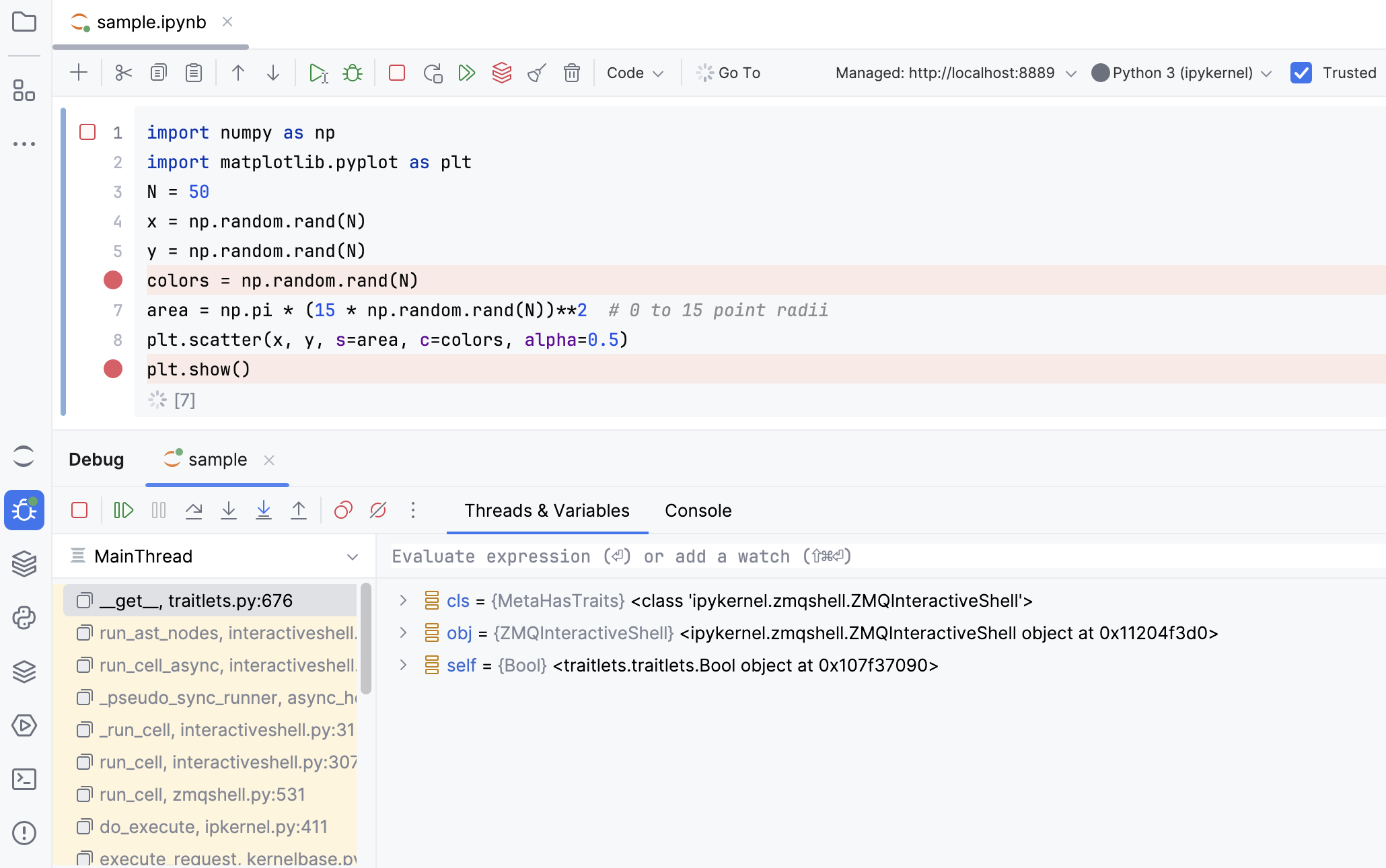
Use the stepping toolbar buttons to choose on which line you want to stop next.
Debugging is performed within a single code cell. However, if your code cell calls a function from any cell that has been already debugged, you can step into it. The related breakpoints will also work. Note that the cell with the function must be debugged, not just executed.
Similarly, you can step into a function called from a Python file that is located in the same project.
Proceed with the debugging steps to complete the execution of the cell.

Stepping actions
Item | Tooltip and Shortcut | Description |
|---|---|---|
Action available on the Debugger toolbar. | ||
Step Over F8 | Click this button to execute the program until the next line in the current method or file, skipping the methods referenced at the current execution point (if any). If the current line is the last one in the method, execution steps to the line are executed right after this method. | |
Step Into F7 | Click this button to have the debugger step into the method called at the current execution point. | |
Step Into My Code Alt+Shift+F7 | Click this button to skip stepping into library sources and keep focused on your own code. | |
Step Out Shift+F8 | Click this button to have the debugger step out of the current method, to the line executed right after it. | |
Additional stepping actions available by clicking | ||
Force Step Over Alt+Shift+F8 | Steps over the current line of code and takes you to the next line even if the highlighted line has method calls in it. If there are breakpoints in the called methods, they are ignored. | |
Force Step Into Alt+Shift+F7 | Click this button to have the debugger step into the method called in the current execution point even if this method is to be skipped. | |
Smart Step Into Shift+F7 | Smart step into is helpful when there are several method calls on a line, and you want to be specific about which method to enter. This feature allows you to select the method call you are interested in. | |
Run to Cursor Alt+F9 | Click this button to resume program execution and pause until the execution point reaches the line at the current caret location in the editor. No breakpoint is required. Actually, there is a temporary breakpoint set for the current line at the caret, which is removed once program execution is paused. Thus, if the caret is positioned at the line which has already been executed, the program will be just resumed for further execution because there is no way to roll back to previous breakpoints. This action is especially useful when you have stepped deep into the method sequence and need to step out of several methods at once. If there are breakpoints set for the lines that should be executed before bringing you to the specified line, the debugger will pause at the first encountered breakpoint. | |
Force Run to Cursor Ctrl+Alt+F9 | Continues the execution until the position of the caret is reached. All breakpoints on the way are ignored. | |
Show Execution Point Alt+F10 | Click this button to highlight the current execution point in the editor and show the corresponding stack frame in the Frames pane. | |
Evaluate Expression Alt+F8 | Click this button to evaluate expressions. | |